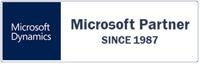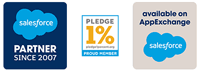We are pleased to announce a number of updates to the MyRapidi.com user interface and also some new functionality.
We are pleased to announce a number of updates to the MyRapidi.com user interface and also some new functionality.
User Interface Updates
After feedback from you we have made some general changes to the user interface on MyRapidi. These changes are primarely on the "Transfers" tab, where we have changed the heading colors to be less significant (now a grey color) and we worked over the layout on transfers to make it easier to read and use - i.e. adjusted spacing and colors etc. to provide better separation of sections.
We have changed all links to be in a blue color and to show up underlined when you pass the mouse over the link. This works better in connection with our icons that link to different actions as all these icons are also in the same blue color.
The font that we use has been changed to a font that is more spaced out. This should in general make it easier to read the text on MyRapidi.
Easier to navigate to one specific transfer
To make it easier to display and work with a single transfer, we have made the transfer code a link. The link will filter on that specific transfer (so that you only see this one transfer on the page) and then fold down the information for the transfer. Its a one-click stop to work with a specific transfer.
By purpose we made this link render the whole page (i.e. not using AJAX) so that you can right click the link and chose "open in a new tab/window".
The URL is also updated to show just this transfer which makes it easy to share that URL with other co-workers or with the RapidiOnline support team. When providing the link to a Transfer they will know exactly what you are working on.
Better handling of message output when running a transfer
We have changed the javascript code we use to retrieve messages from the server in a timed manner (i.e. every 5 seconds). This is for example used when you run a transfer manually, test a connection or do Read Design. The new way of handling this in javascript/AJAX is compatible with more browsers and the data send to the browser is reduced to a minimum. In general that makes it work faster and better !
New feature to stop (kill) a transfer that you have started manually
We have implemented a new feature that lets you stop or kill a transfer that you have manually started. If discovering that you had inadvertively started a transfer with some wrong parameters or filter, you previously had to either just wait till the transfer finished or stop and start the whole Rapidi service. Now the "Run Transfer" button will change into a "Kill Transfer" button as soon as a transfer is started manually and you have the possibility to stop the transfer.
The feature is generally available but will only work (and the "Kill Transfer" button is only shown) if your central RapidiOnline Service is newer than version 3.2.90v (you can see on the Dashboard which version you are on). Please contact our support to Upgrade the central service.
Connections and uploading changes to the live configuration (Activate Changes)
We have also done quite some work to make the task of adding a new Connection simpler and easier:
First, we have separated the activation of changes away from the "Test" button and into a separate "Activate Changes" button on the Connection. The activation of changes is needed to ensure that the central service has all the latest changes loaded into the in-memory (live) copy of the configuration that it is using. It takes a few seconds to do this and instead of just doing it as part of the Test feature, you now have control of when it is done. This works with all versions of the central service.
Second, we have made some new code to send all changes that you do on Connections (including creating new connections) directly into the in-memory copy of the configuration that the service is using. In this way any change made to a connection is both saved in the (on disk) configuration (as before) and also updated in the live configuration and hence is immediately available for the central service to use. This totally removes the need to activate changes on the Connections.
This new feature is available when you are on central service version 3.2.90v or later. When the feature is available and the live configuration is successfully updated, the "Activate Changes" button is not shown and you have nothing additional to do.
So the rule is, if you see the "Activate Changes" button after making a change on a connection, you need to click it in order to make the change available in the live configuration. If you do not see the button, you have nothing more to do.
As always, feedback is very welcome. Let us know if something is not working for you or if you have any suggestions for improvements !
Thanks
Michael
Are you new to the MyRapidi User Interface? Or would you just like to learn more about how to work with MyRapidi more efficiently?
Then we encourage you to register for our customer support webinars.

 We are pleased to announce a number of updates to the MyRapidi.com user interface and also some new functionality.
We are pleased to announce a number of updates to the MyRapidi.com user interface and also some new functionality.