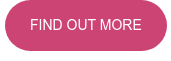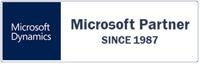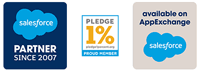Businesses that, e.g., use HubSpot to manage their customer relationships and marketing, but then also use an ERP system (such as e.g., Microsoft Dynamics 365 Business Central, Finance, etc.) for their finance operations, experience a lack of cohesion in their data, needing to update their data manually, as those two systems are not connected. This converts into inefficiency in their business processes and missed opportunities.
In our recent webinar, we discussed just that and explored why integration is important, what the best practices are, and essential steps for a successful integration project.
Watch the replay below!
Summary
Why and how to integrate HubSpot and Microsoft Dynamics 365 ERP?
Connecting HubSpot with Dynamics 365 ERP gives your team one source of truth for customers, orders, and invoices. You can launch quickly with pre-built mappings and adjust them without code. The project is a fixed scope with support after go-live. You get faster handoffs and fewer mistakes—no extra HubSpot licenses required.
- Integrate HubSpot with Microsoft Dynamics 365 ERP. Stop manual entry and keep sales and finance in sync.
- Start fast with pre-built templates for integration of Companies, Contacts, Products, Deals→Sales Orders, Sales Orders, and Posted Invoices.
- No code required. Map custom objects and fields as needed.
- Fixed scope. Support after go-live included.
- 360-degree customer view. Faster handoffs. Fewer errors. Shorter quote-to-cash.
- No need to buy HubSpot Data Hub (former Operations Hub).
Why is HubSpot + Dynamics 365 ERP Integration important?
Integrating HubSpot and Microsoft Dynamics 365 ERP aligns your teams and lets them work from the same data - wherever it resides. In this setup, finance and sales have immediate visibility into customer, order, invoice, and payment data without switching systems. You reduce manual entry, eliminate discrepancies, and speed up your business processes.
The Key benefits are:
- Eliminating manual data entry between systems
- Giving sales and marketing full visibility into order status, inventory, and billing
- Automating deal-to-order conversion
- Ensuring data consistency across platforms
Which Objects should you sync to HubSpot?
We encounter common scenarios, such as those shown below, and offer these options through our pre-built and ready-to-use mapping templates, which can be adapted and extended to meet your specific needs.
Companies ↔ Customers
- Sync HubSpot Companies with ERP Customers (keep BC Customer No. in HubSpot).
Contacts ↔ Contacts
- Sync contacts and link to the proper customer.
Products/Items → HubSpot Products
- Push items and prices from ERP to HubSpot.
Deals (Won) → Sales Orders
- Map won deals to ERP sales orders.
Sales Orders → HubSpot
- Show order number, amount, and status on the Company.
Posted Invoices → HubSpot
- Surface sales and invoice history.
You may add any other standard or custom object as needed.
Key Steps & How it Works
Here are the key steps to a successful HubSpot + Microsoft Dynamics 365 ERP integration using Rapidi — whether you're connecting to Business Central or Finance (F&O).
1. Step: Define Your Integration Goals
- What business problems are you solving?
- Which teams need access to which data?
- Common goals: reduce manual work, sync contacts and customers, automate deal-to-order flow, and improve reporting.
2. Step: Select The Right Data To Sync
- Identify the objects to integrate:
- Companies, Contacts, Deals, Product, etc.
- Custom fields or objects
- Avoid syncing everything. Focus on data that works for your business and improve your workflow and business processes.
3. Step: Configure your Field Mapping
- Match fields across HubSpot and Dynamics 365 tables.
- Define the directions (one-way or two-way sync)
- Handle formatting differences (e.g., date formats and currencies).
- Rapidi's UI makes it easy with no-code mapping and templates.
4. Step: Test The Integration in a Sandbox
- Run syncs in test environment before setting the integration live
- Review logs, error messages, and results.
- Rapidi's logging system helps to spot issues early.
5. Step: Go Live in Phases
- Start with a limited sync (eg, Companies and Contacts)
- Expand to complete workflows like quote-to-cash after stability
- Monitor initial sync volume and API limits.
6. Step: Train your TeamS
- Sales & Marketing: How to view ERP data in HubSpot
- Finance: how orders and customers are created from CRM
- Rapidi Admins and Users: how to manage mappings, sync schedules, monitor, and update.
7. Step: Monitor, Support, and Optimize
- Use Rapidi's logs to track syncs and troubleshoot issues.
- Adjust mappings or schedules as your business grows.
- Reach out to Rapidi Support Team if you are having issues - support is included.
Common Use Cases
- Sync Customers and Companies
- Automatically create or update customers in Dynamics 365 when new companies are added or updated in HubSpot.
- Keep addresses, tax IDs, and contact details in sync between the two systems.
- Display ERP Data in HubSpot
- Show invoice status and payment history directly in HubSpot under each Company.
- Sales have complete visibility into their customer information and don't need to ask the Finance department for billing questions.
- Convert Deals to Sales Orders
- When a HubSpot Deal is marked "Closed Won", push it to Dynamics 365 ERP as a sales order
- Include line items, discounts, and customer data automatically.
- Sync Products and Price Lists
- Keep the HubSpot product catalog aligned with ERP items and pricing.
- Make sure quotes reflect the correct ERP pricing rules and product availability.
- Lead-to-Cash Automation
- Automate the entire lead-to-cash workflow - including the quote-to-cash workflow - by syncing contacts, deals, customers, and orders.
- Reduce manual handoffs between marketing, sales, and finance.
Why IT WORKS WITH RAPIDI
30+ years. No-code. Fast templates. BC, Finance, NAV/AX. Support included.
iPaaS platforms like Rapidi ease this integration with pre-configured templates and no-code configuration, so you can focus on growing your business—not spreadsheets.
- We’ve built Microsoft and CRM integrations for 30+ years.
- No-code, iPaaS cloud software that provides you with a complete solution.
- Fast setup - weeks, not months.
- Ready-made mapping templates so you can launch fast.
- Secure, encrypted, and efficient data transfer
- Works with Dynamics 365 Business Central, Finance, plus NAV and AX, and more.
- Ongoing support is included in your subscription.
How does it work? Schedule your demo today and see the HubSpot-Microsoft Dynamics 365 ERP Integration in action.
We invite you to rewatch our latest webinar on integrating HubSpot CRM with MS Dynamics 365 Business Central in 3 steps.
Frequently Asked Questions (FAQ)
Can I combine HubSpot and ERP data in reports?
Yes. By integrating HubSpot with Dynamics 365 ERP, you can pull pipeline data from HubSpot and match it with revenue and margin data from ERP. This gives you accurate sales performance reports, cash flow forecasts, and financial insights—all in one place.
How does the integration help with GDPR and consent management?
You can sync GDPR consent fields and contact preferences between HubSpot and Dynamics 365. When someone unsubscribes or requests deletion in one system, the change can reflect in the other. Rapidi lets you map and automate these actions to stay compliant.
How does this integration improve handoffs between teams?
Sales, finance, and operations teams can all access the same customer data—no need to ask for updates or check multiple systems. Sales sees credit limits and invoice status in HubSpot. Finance sees deal details and contact data synced from CRM to ERP. This reduces errors and speeds up decisions.
Can I sync custom fields between HubSpot and Dynamics 365?
Yes. You can map custom fields in both directions. Whether you use custom properties in HubSpot or custom fields in ERP (Business Central or Finance), Rapidi allows full control over how they sync.
How do you prevent duplicate records when syncing data?
Rapidi uses stable match keys—like ERP customer ID, email domain, or VAT number—to link records and avoid duplicates. You can define ownership rules and sync behavior to make sure one system remains the source of truth.
Do I need to subscribe to the HubSpot Data Hub to run this integration?
No, you don't need a license or subscription to the HubSpot Data Hub (former Operations Hub) to be able to use the Rapidi HubSpot integration. So, this will save you in licensing costs upfront and in the long run.