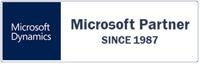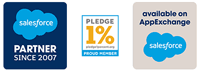This week's topic in our 'Features Highlights' video series - in which we will explain a feature on the MyRapidi platform in more depth will be about the Transfers in MyRapidi. Andreea Arseni, Data Integration Consultant here at Rapidi, will explain how to set up Transfers in the video below.
Happy watching!
STEP-BY-STEP GUIDE: SETTING UP A TRANSFER IN MYRAPIDI
This guide walks you through each step of setting up a transfer in MyRapidi. Follow along to configure your transfer from start to finish, using practical examples and tips for every section.
1. Create a New Transfer
Go to the Transfers section in MyRapidi and click on 'New'. This opens the setup layout, which has several sections you’ll complete in order: General, Source Control, Table Link, Field List (mapping), and Filter Source.
2. Fill in the General Section
- Code: Click the pencil icon and enter a short, descriptive code (e.g.,
CUST_BC_SFDC_ADD). This helps you identify the transfer later.
- Description: Add more details about the transfer so you and others know its purpose.
- Status: Choose ‘Implementing’ or ‘Testing’ while working. Change to ‘Ready’ when finished.
- Group: Use groups to organize related transfers, such as all customer or order transfers.
- Source and Destination: Select the system you’re reading from (source) and the system you’re sending data to (destination). Make sure both connections are set up beforehand.
- Source Layout and Destination Layout: These show the available data structure from each system, letting you see what’s available for mapping.
- Tables: Choose the right tables or objects (e.g.,
CustomerCard in Business Central, Account in Salesforce).
- Link Storage (optional): Add this if you want to track links between records across systems.
- Enable: Check the ‘Enabled’ box to activate the transfer.
- Actions: Set up what you want to happen (e.g., create new customers). To avoid duplicates, use ‘Add’ with ‘Disable Dest Lookup’ for upsert functionality.
3. Complete the Source Control Section
- Timestamps: Add a timestamp field from your source system. Salesforce has this by default; some ERPs require you to publish it first.
- Source Mirror: Use this if your system doesn’t have a timestamp. It helps detect new or changed data.
- Transferred Field and Store New ID Field: Use these to record when records are transferred or to save IDs from the destination system back to the source.
- Commit Per: Set to 1 if using ‘Store New ID Field’ or ‘Transferred Field’; set to 200 if only using a timestamp.
4. Set Up Table Link
Add the primary keys for your source and destination tables. You can add multiple keys if needed. This matches records between systems.
5. Map Fields in the Field List Section
- Click New to start mapping fields from source to destination.
- If you can’t find a field, use the percent sign (
%) and a keyword to search.
- If a field is missing, it may not be published in your source system—publish it, then return to mapping.
- You can map one field to multiple destinations, or add formulas to transform data as it moves.
- Browse the table layout to see all available fields and confirm your mappings.
- Activate changes when finished, and use the disable or delete buttons to manage your mappings.
6. Add Filters in the Filter Source Section
- Add filters to control which records are included in the transfer (e.g., only active customers).
- Use the field name and filter value. Some systems may not support all SQL operators, so use ones your system allows.
- You can add multiple filters and disable any you no longer want to use.
7. Test Your Transfer
Once setup is complete, test your transfer. Make sure connections are live, groups are set, and all fields (especially timestamps) are published and visible. Review each section if something doesn’t work as expected.
Best Practices for Setting Up Transfers in MyRapidi
- Use clear, short codes for transfer names.
Choose a code that quickly tells you what the transfer does (e.g., CUST_BC_SFDC_ADD). Keep it brief—details can go in the description.
- Add detailed descriptions.
Use the description field to include extra information about the transfer’s purpose or special setup notes.
- Set the correct status throughout setup.
Use ‘Implementing’ or ‘Testing’ while working. Only set to ‘Ready’ when you’re sure the transfer is complete.
- Organize transfers with groups.
Put related transfers (like all customer or order transfers) into groups. This makes them easier to find and manage.
- Set up system connections before defining transfers.
Make sure connections for both source and destination systems are configured before you start on the transfer itself.
- Always publish and use a timestamp field if possible.
Timestamps help track what’s new or changed, improving transfer speed and accuracy. If your ERP doesn’t have a native timestamp, publish one or use the Source Mirror feature.
- Use the ‘Store New ID Field’ and ‘Transferred Field’ features for tracking.
These fields help you track when records are created and save destination IDs back to the source system.
- Set ‘Commit Per’ appropriately.
Use 1 if you’re using ‘Store New ID Field’ or ‘Transferred Field’. Use 200 if you’re only using a timestamp.
- Map fields carefully and check for missing fields.
If a field isn’t available, it might not be published in your source system. Publish it, then return to mapping.
- Use the search function when mapping fields.
Use the percent sign (%) and a keyword to find fields quickly.
- Activate changes after updating mappings or filters.
Always use the ‘Activate Changes’ button to save your work.
- Add filters thoughtfully and disable them when not needed.
Filters help control which records are transferred. Disable filters you don’t need without deleting them.
- Test your transfer before going live.
Make sure all connections, mappings, and filters work as expected before marking the transfer as ready.
- Check for duplicate records when using upsert actions.
When using ‘Add’ with ‘Disable Dest Lookup’, be careful to avoid creating duplicates in your destination system.
- Use the help icons and documentation.
Click the question mark icons next to fields for in-app explanations, and refer to the wiki for details on formulas and advanced features.
Setting up a transfer in MyRapidi is a step-by-step process. Take it one section at a time and you’ll have a working transfer ready for your business needs.
If you need assistance, you can always reach out to the Rapidi Support team and also find more information in the wiki article
Frequently Asked Questions (FAQ)
How to Set Up Transfers in MyRapidi: Answers to Common Questions
Setting up transfers in MyRapidi can seem complex at first, but once you understand the basics, it becomes straightforward. This guide addresses the most frequently asked questions about configuring transfers, from the initial setup to advanced options.
What’s the First Step to Create a Transfer in MyRapidi?
Go to the Transfers section and click 'New'. This opens the transfer setup layout. You’ll see several sections: General, Source Control, Table Link, Field List (mapping), and Filter Source. Each section serves a different purpose in the transfer process.
How Should I Name My Transfer?
In the General section, click the pencil icon and add a short 'Code' that describes the transfer. For example, CUST_BC_SFDC_ADD works for a customer transfer from Business Central to Salesforce. The code should be short and to the point. Use the 'Description' field to add more details if needed.
What Does the Status Field Mean?
Status shows where you are in the process. Use 'Implementing' or 'Testing' while working. Once you finish and the transfer is ready, change the status to 'Ready'.
How Do Groups Help Organize Transfers?
Groups keep related transfers together. For example, all customer-related transfers can go in a group called 'Customer'. This makes it easier to find and manage similar transfers. Use groups for orders, products, or any other type of data you work with often.
What Are Source and Destination in a Transfer?
Source is the system you read data from. Destination is where the data goes. For example, you might move data from Business Central (source) to Salesforce (destination). Before setting up the transfer, connections for both systems must be in place.
What’s the Role of Source Layout and Destination Layout?
These layouts show the data structure of your source and destination systems. They let you see what data is available for transfer and how it’s organized. This helps when mapping fields later on.
How Do I Choose the Right Tables?
Pick the table or object that holds your data. For example, use 'CustomerCard' in Business Central and 'Account' in Salesforce. Make sure you’ve defined both tables and set up the connections before moving ahead.
What is Link Storage and Do I Need It?
Link Storage is optional. It helps track connections between records in different systems. If you want to use it, set it up first, then add it to your transfer. We have a video on Link Storage available, and feel free to reach out to support if you need help with Link Storage.
How Do I Activate a Transfer?
On the right side, check the 'Enabled' box to make the transfer active. Decide what actions you want to set up, like creating new customers. If you use 'Add' and 'Disable Dest Lookup', you trigger the 'Upsert' feature, which prevents duplicate records in Salesforce.
What is the Source Control Section For?
Source Control is about tracking changes. It’s best to use timestamps in all systems. Salesforce has a built-in timestamp, but many ERP systems do not. You may need to publish a timestamp field in your ERP. MyRapidi also offers a 'Source Mirror' feature if a native timestamp isn’t available. Use 'Transferred Field' to store when a record was created. Use 'Store New ID Field' to save the Salesforce ID back to Business Central.
What Should I Set for Commit Per?
If you use 'Store New ID Field' or 'Transferred Field', set 'Commit Per' to 1. If you only use a timestamp, set it to 200. This controls how often MyRapidi commits data during the transfer.
How Do I Link Tables with Primary Keys?
In the Table Link section, add the primary keys for your records in both systems. You can add more than one key if needed. This step matches records between systems.
How Do I Map Fields Between Source and Destination?
In the Field List (mapping) section, click 'New' to add a field mapping. Map each field from the source to the destination. If you can’t find a field, use the percent sign (%) with a keyword to search. If a field is missing, it might not be published in your source system. Publish it, then return to mapping.
Can I Use Formulas in Field Mapping?
Yes, you can add formulas on the left side of the mapping list. The result goes to the destination field. Check the wiki for details on syntax and examples.
What If I Need to Filter Data?
Use the Filter Source section to add filters. For example, you can filter so only active customers are included. Use the field name and filter value. Some systems may not support all SQL operators, so use the ones your system allows.
How Do I Test My Transfer?
Once you’ve finished setup, test the transfer. Make sure connections are set, groups are used, and all needed fields (like timestamps) are published and visible. If you run into issues, check each section or reach out for help.
Is there a summary or final advice for setting up transfers?
Setting up transfers in MyRapidi is a step-by-step process. Get the basics right, and you’ll have a working integration in no time.