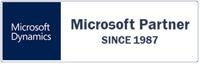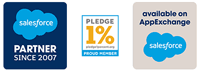This week's topic in our 'Features Highlights' video series - in which we will explain a feature on the MyRapidi platform in more depth will be about the Link Storages in MyRapidi. Andreea Arseni, Data Integration Consultant here at Rapidi, will explain how to set up Link Storages in the video below.
Happy watching!
How to set up AND USE Link Storages in MYRapidi
Introduction to Link Storages in MyRapidi
For RAPIDI users, Link Storages are an indispensable feature that simplifies data integration by storing and managing unique link values (primary keys) between your source and destination systems. Whether you’re dealing with ERP systems like Microsoft Dynamics or CRM platforms like Salesforce, Link Storages help ensure seamless data synchronization without the need for additional fields in your systems.
What Are Link Storages and why use them?
Link Storages act as dynamic lookup tables that store and retrieve link values (e.g., ERP Customer Numbers and CRM Account IDs). By saving these values in the RAPIDI central service configuration database, you avoid the need to create external fields (such as ExternalId) in your systems. This feature is particularly valuable for systems with limited customization options, like Microsoft Dynamics GP, but is equally effective for any integration scenario.
Step 1: Creating a Link Storage
To create a Link Storage:
- Navigate to Link Storages: In your RAPIDI interface, go to the Link Storages section and click 'New'.
- Define the Fields: Specify the following:
- Connection: Select the source and destination systems to link.
- Table Name: Indicate the table containing the unique keys.
- Link Fields: Identify the fields that make up the unique key (e.g., Customer Number, Account ID).
Each Link Storage is designed to hold a specific set of links, such as ERP Product Numbers and CRM Product IDs. You can specify multiple fields for each side of the link, with no limit on the number of fields.
Step 2: Associating a Transfer with the Link Storage
Once the Link Storage is created, you need to associate it with a transfer:
- Access the Transfer Settings:
- Go to the ‘General’ section of your transfer.
- Locate the Link Storage field and select the Link Storage you’ve created.
- Save and Activate: Save your changes and activate them to update the transfer configuration.
When the transfer runs, it will populate the Link Storage with the specified link values.
Step 3: Using the Link Storage in Transfers
Link Storages can be used to match records between systems during transfers. Here’s how:
- If the Table Link is specified in the transfer, the system will use it to match records while updating the Link Storage values.
- If the Table Link is left empty, the transfer will rely solely on the Link Storage to identify and link records, creating new entries when needed.
Step 4: Managing Link Storage Values
You can view and manage the stored link values directly from the Link Storage interface:
- View Values: Click the [+] icon in the Link Storage header to see all stored values.
- Search and Edit: Use the search fields to locate specific entries or edit/delete values as needed.
- Manual Entry: Add new Link Storage values manually if required.
The stored values are updated automatically every time the transfer runs, ensuring your data remains consistent and up-to-date.
Step 5: Leveraging the LSLookup Function
The LSLookup function allows you to retrieve values from a Link Storage in other transfers. For example, you can use it to fetch a CRM Account ID for an ERP Customer Number when processing invoices or sales orders. This approach is faster and more efficient than querying the CRM system directly.
Syntax: LSLookup(<link storage code>, <link fields values string>)
Monitoring Link Storage Performance
RAPIDI provides detailed statistics for Link Storage usage, including the number of lookups, updates, and new entries created during a transfer. These metrics help you track performance and ensure your integration is running smoothly.
Benefits
- Efficient Handling of Relationships :
- Link Storages allow RAPIDI to store relationships between records across two different systems (e.g., Salesforce Account Id↔ Dynamics 365 Customer Number) without needing to search and match every time. And the results are: much faster syncs, fewer database lookups, and reduced load on source/target systems.
- Cross-System ID Management:
- Different systems have different IDs for the same record. For example, a Salesforce account would have a specific Id in Salesforce and a specific number in the ERP. Link Storages can map the different systems’ records Ids so they match correctly.
- Reduced System Load:
- When using this functionality, Rapidi does not need to re-query external systems to find the matching records and therefore API usage and server load are greatly reduced. This is important if any of your systems has API calls restrictions and/or limitations.
- Optimized for Bi-Directional Syncs:
- When you have two-way syncs (data flowing back and forth), Link Storages keep track of changes on both sides more efficiently.
Conclusion
Link Storages are a powerful and flexible feature that simplifies data integration for RAPIDI users. By following these steps, you can configure and manage Link Storages to ensure seamless synchronization between your systems. Whether you’re linking ERP and CRM systems or handling custom integrations, Link Storages provide the reliability and efficiency you need.
Ready to maximize your data integration potential? Start configuring your Link Storages today!
If you need assistance, you can always reach out to the Rapidi Support team and also find more information in the wiki article
FAQ