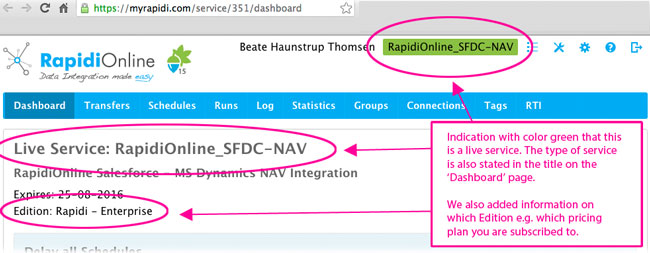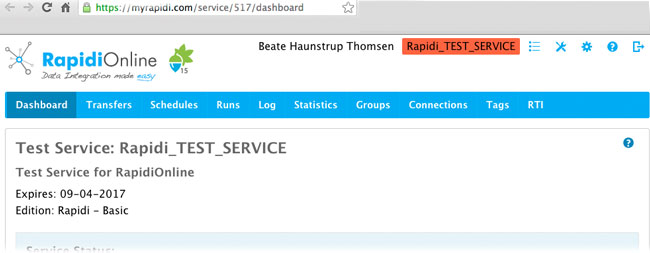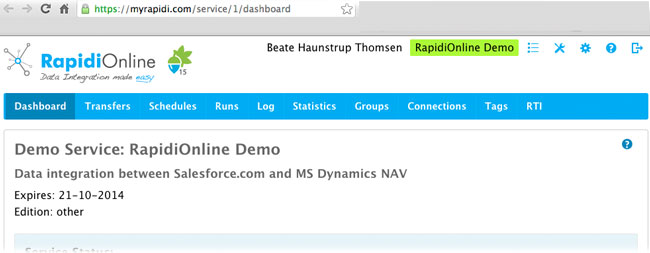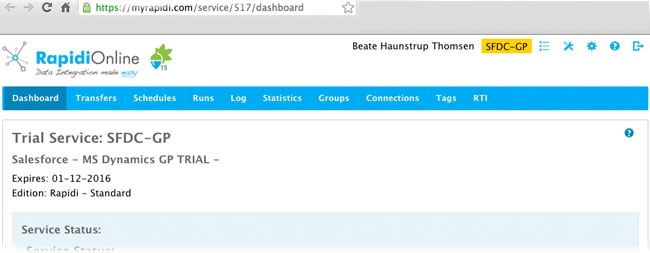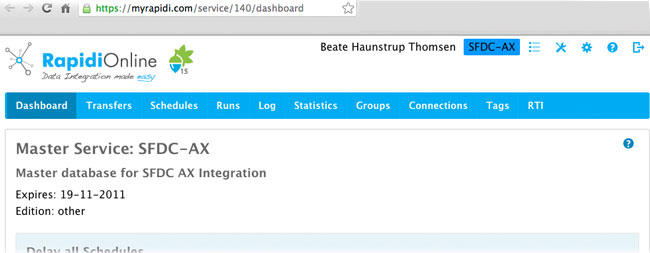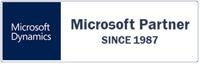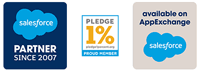We are thrilled to announce some new visual enhancements for our customers and partners leveraging RapidiOnline.
Colors to Identify Service Type
Being either a partner or customer you might have multiple services available - wheather you as partner would use a demo service to showcase to a prospect or you might have a test enviroment apart from your live service, some of you would even have additional live services available. To quickly identify what type of service you are currently working on, we have introduced a color scheme to the interface. Below I will explain the different colors belonging to the various type of service available on the MyRapidi Platform. We hope that this visual enhancement will greatly enhance your ability to navigate the interface.
Green for Live Service
On the screenshot below you'll see that your name of the service at the top ("RapidiOnline_SFDC-NAV") is highlighted in dark green - a color that serves to indicate that you are working on a 'live service'. We use the same green color to also indicate an additional live service.
You can further verify the service type on the 'Dashboard'. Would you be working on an additional live service, the text on the 'Dashboard' would be "Live Additional Service".
Furthermore we also added information on which edition e.g. pricing plan who have subscribed to.
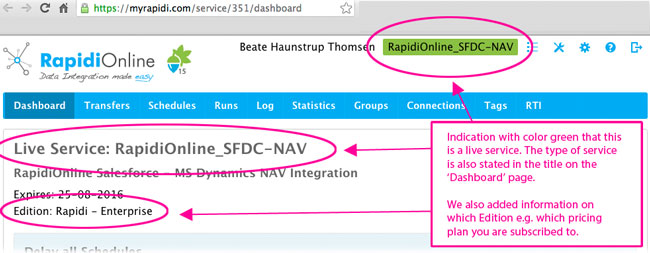
image 1: explanation of green color indicator and further information on a 'live service'
Red for Test Enviroment
The same text at the top will be highlighted in red in the event you're running a 'test service' - something that's further reflected in the dashboard, as shown below.
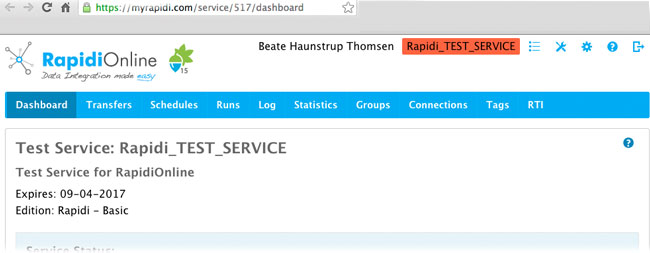
image 2: a red color indicator shows you're running a test environment
Lime Green for Demos
A bright, lime green color will now indicate you're running a demo instance of MyRapidi.
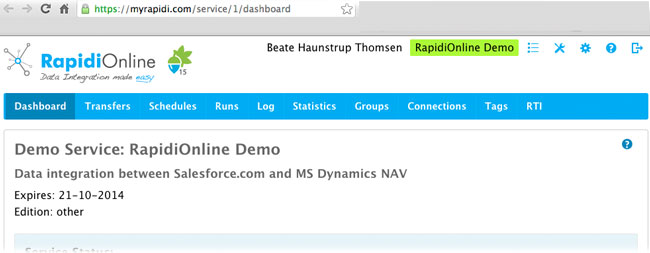
image 3: a lime green color indicator for a 'demo service'
Yellow for Trials
And finally, trial instances are now indicated by the color yellow - as is shown below.
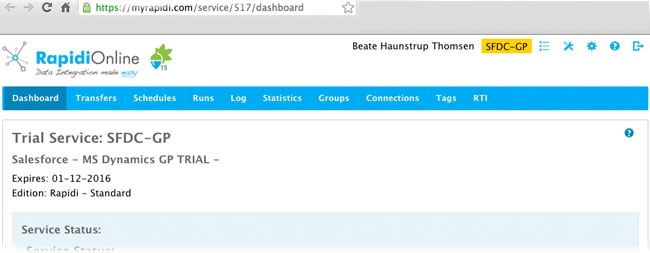
image 4: a yellow color indicator for a 'trial service'
Blue for Master Setup
In that same regard, the color blue now indicates you are working on a 'master service'.
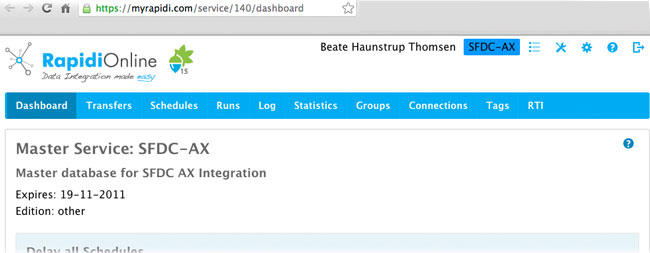
image 5: a blue color indicator is used for a 'master' setup
You'll find these color references useful as you navigate MyRapidi - and have a need to quickly identify whether you're on a live (or additional live) service, test, master, demo, or trial instance of MyRapidi.
Feel free to contact support for more details on this visual enhancement - or to receive help if you're unable to see these new color indicators!
What do you think?
As always, we would love your feedback and encourage you to leave comments and feedback about this latest enhancement by clicking on the "feedback" button in the bottom right of the MyRapidi interface - or by replying to this post in the comments section. Your opinions are invaluable in the continued development of RapidiOnline.
Thanks for reading and we hope you have a wonderful day!
Beate